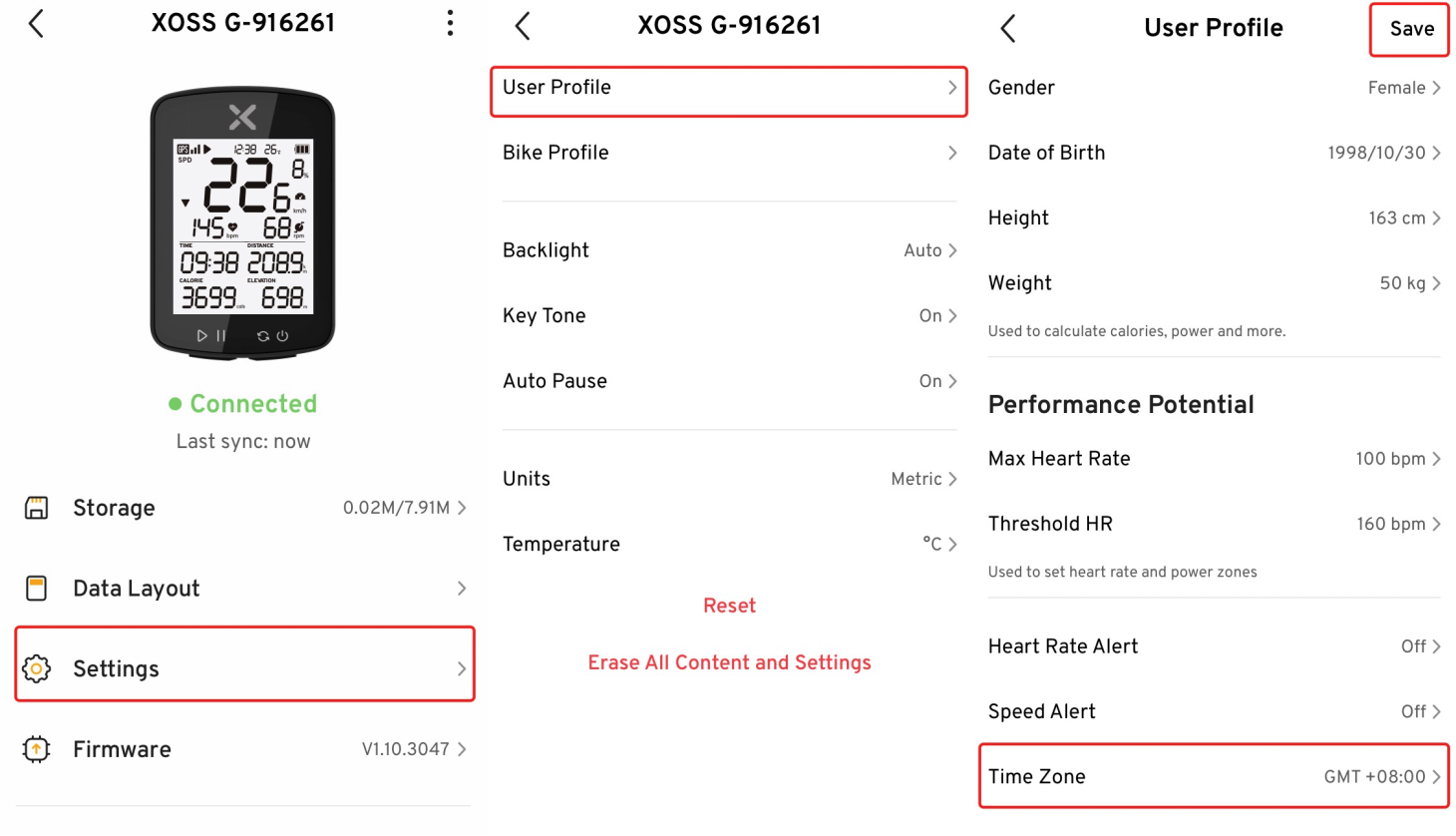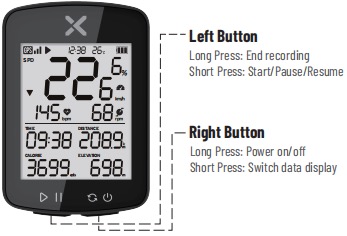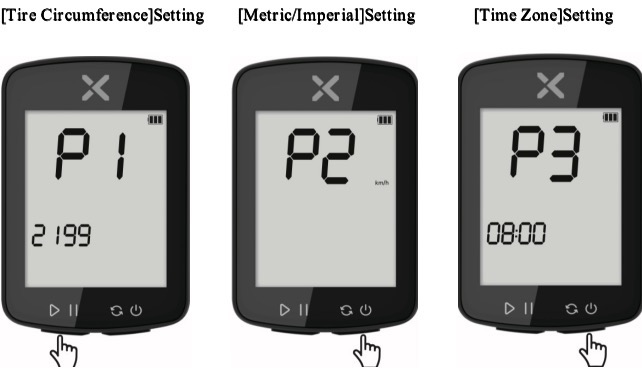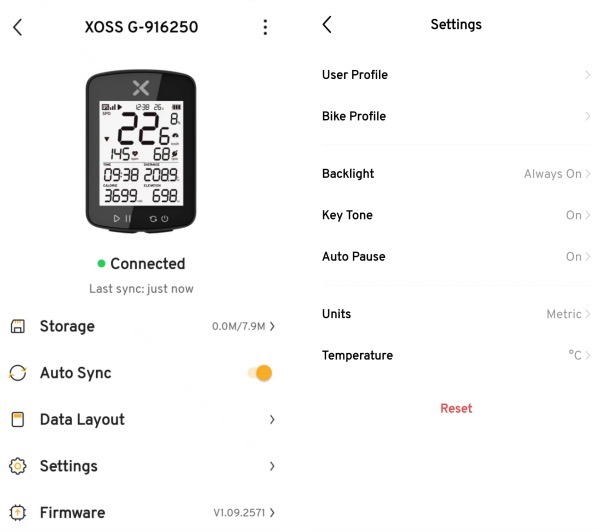Device Settings In Bike Computer
Left Button:
Long Press: End recording
Short Press: Start/Pause/Resume
Right Button:
Long Press: Power on/off
Short Press: Switch data display
Long press the left and right buttons together(Power on the state):
Enter the sensor connection page, and continue to long press the right button to enter the settings page.
GPS icon:
Short pressing the left button after turning on, the GPS icon appears and starts to flash. GPS appears solid with a BEEP prompt to indicate the device is ready.
Up and down triangles on the device screen:
The up triangle means your speed is higher than the average speed, and the down triangle means your speed is lower than the average speed.
Device Settings
-
Long press the right button to turn on the device
-
Long press both buttons to enter the sensor connection page, long press the right button again, and enter into the "Tire Circumference" setting interface.
[Tire Circumference] [Metric/Imperial] [Time Zone]Settings
Tire Circumference Setting(P1): Press the left button to set the number, and long press the right button to switch to P2.
*The unit of Tire Circumference is "mm"
Metric/Imperial Setting(P2): Press the left button to switch between metric and imperial, and long press the right button to switch to P3.
Time Zone Setting(P3): Press the left button to set a number or option, and press the right button to switch.
*The device sets the time zone, not the current time
*The supported time zone range is: -12:45 to 14:45
*Only for the workout after the setting takes effect
After setup, long press the right button to exit the settings.
Device Settings In XOSS APP
Note: You can only access the settings page of the device in XOSS app after you have finished the record.
*User Profile
*Bike Profile(Only support setting one bicycle information.)
*Backlight(Based on local sunrise and sunset times.)
*Key Tone
*Auto Pause
*Units
*Temperature
*Reset(You can restore the default configuration settings and workout profiles. This will not remove your workouts.)
*Time Zone(Clicking Settings-User Profile-Time Zone-Save)